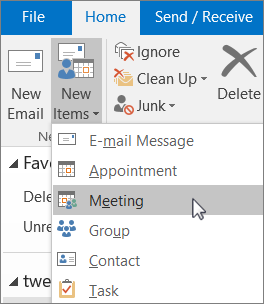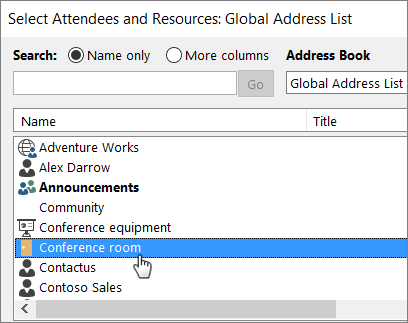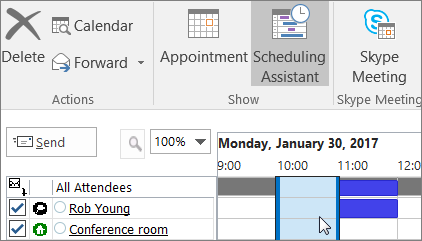How to Reserve a Room
To use room or equipment mailboxes, open Outlook from your computer or sign in to Outlook on the web. Schedule a new meeting and add the room or equipment to the meeting like you would when inviting other employees or customers. You’ve now reserved it.
1. Open Outlook on your computer.
2. On the Home tab, choose New Items > Meeting.
Or, from your Calendar, just select New Meeting.
3. In the To field, type the name of the conference room or equipment you want to reserve, in addition to any attendees you’d like to invite.
Or, select To then double-click the conference room or equipment from the list. Then select OK.
4. In the Subject line, type the purpose of the reservation or meeting.
5. Change the Location value or leave as is.
6. Change the Start time and End time. Or, select All day event. To make the meeting or reservation repeat, select Recurrence at the top.
7. Type a message describing the purpose and attach any files if needed.
8. To allow others to join online or call in to the meeting, select Skype Meeting or Teams Meeting.
9. To make sure the room, equipment, and people you’ve invited are available, select Scheduling Assistant at the top. Then select an available time in the calendar.
TIP: In the scheduling calendar, blue means the room or equipment is reserved, or busy. Select the white, or free, area on the calendar.
10. When finished, select Send.